Table of Contents
ToggleEver received an email attachment that looks like a digital enigma? That’s the infamous winmail.dat file. It’s like a secret club that only certain email programs can access, leaving iPhone users scratching their heads. But fear not! Unlocking this mystery isn’t as daunting as it seems.
Understanding Winmail.dat Files
Winmail.dat files are email attachments generated by Microsoft Outlook. They store formatted messages, including rich text formatting and metadata.
What Are Winmail.dat Files?
Winmail.dat files contain information about email formatting and attachments. These files often appear when Microsoft Outlook sends emails using the TNEF format (Transport Neutral Encapsulation Format). Many email clients, particularly those on iOS, cannot interpret this format, leading to confusion. Typically, they show up as mysterious attachments in emails sent from Outlook to non-Outlook users.
Why Do They Appear?
Winmail.dat files appear due to specific settings in Microsoft Outlook. When users send an email in rich text format, the software automatically generates these attachments. Non-Outlook users receiving such emails encounter the winmail.dat file instead of the intended content. Adjusting Outlook settings or sending emails in plain text format can prevent their appearance, ensuring clearer communication for all recipients.
Methods to Open Winmail.dat Files on iPhone
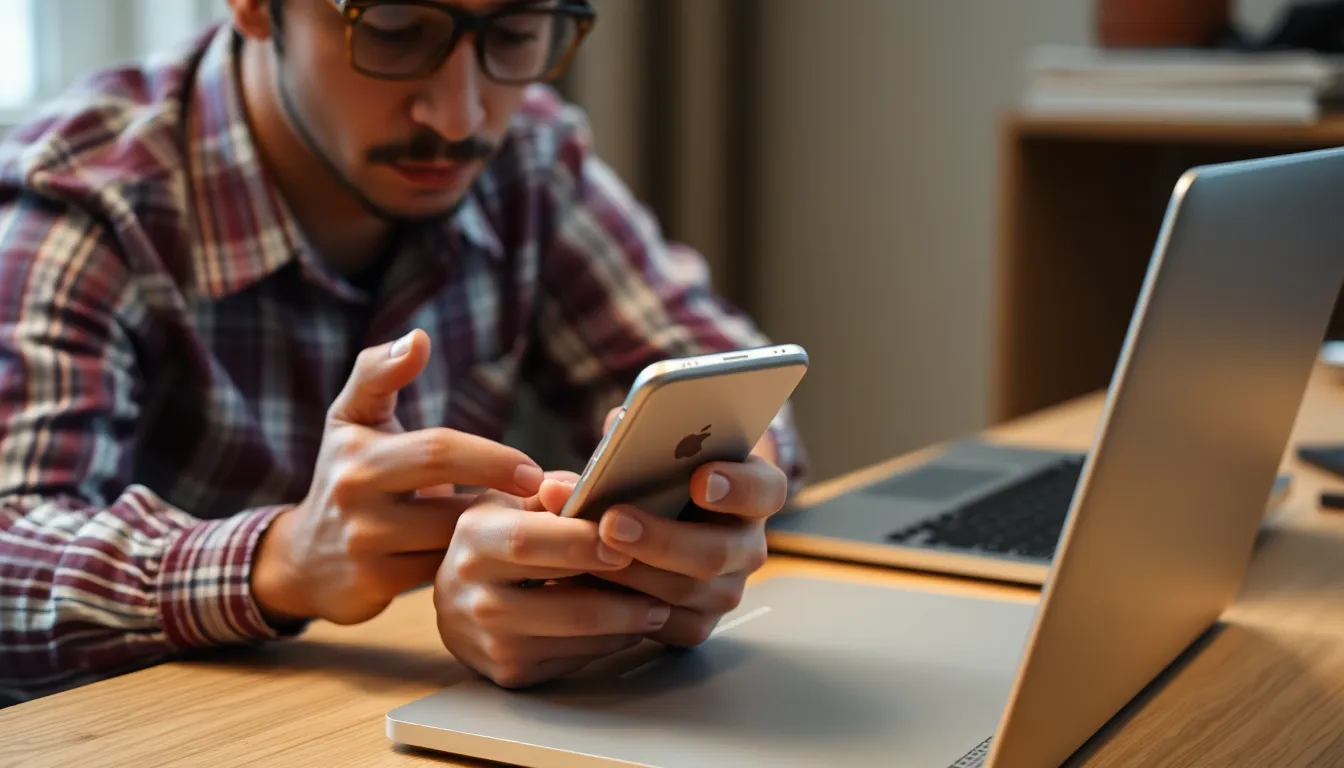
Opening winmail.dat files on iPhone can be achieved through different methods. Users often find effective strategies that simplify the process.
Using Third-Party Apps
Third-party apps provide a reliable solution for accessing winmail.dat files. Apps such as ‘Winmail.dat Viewer’ and ‘Klammer’ specifically cater to this issue, allowing users to open and read the contents without hassle. Installation from the App Store is straightforward. After installing the chosen app, users can easily locate and select the winmail.dat file. The application then decodes the file and presents the formatted messages for viewing. These apps not only support decoding but also help handle attachments more efficiently, enhancing overall usability.
Using Email Forwarding Tricks
Email forwarding tricks can also facilitate access to winmail.dat files. When a user receives an email containing such a file, forwarding the email to a different email client, like Gmail, often resolves the issue. Gmail automatically converts the contents, allowing users to view the messages without additional steps. Another effective method involves asking the original sender to resend the email using a different format, such as plain text or HTML. This simple approach helps avoid using the winmail.dat format altogether, streamlining the communication and reducing confusion.
Tips for Avoiding Winmail.dat Issues
Avoiding winmail.dat issues enhances email communication on iPhones. Several effective strategies prevent encountering these files.
Adjusting Email Settings
Optimize email settings in Microsoft Outlook to eliminate winmail.dat attachments. Switch email format from rich text to plain text or HTML, as these formats are universally compatible. Modify this setting by navigating to Outlook’s Options menu, then selecting Mail and changing the Compose messages format. Sending messages as plain text ensures all recipients can view emails without confusion. Utilizing this simple adjustment prevents unnecessary winmail.dat complications for iPhone users.
Educating Senders
Educate senders on the winmail.dat issue. Inform them about the impact of their settings on email compatibility. Encourage using plain text or HTML formats for sending emails, ensuring recipients have seamless access. Share information about how TNEF encoding creates winmail.dat attachments, fostering understanding. Prompt senders to check compatibility settings in their email applications, which helps streamline communication and enhances recipient experience, especially for those on different email clients.
Navigating winmail.dat files on an iPhone doesn’t have to be a hassle. With the right tools and methods, users can easily access the content of these files. Utilizing third-party apps or forwarding emails to compatible clients can simplify the process significantly.
Moreover, encouraging senders to use plain text or HTML formats can prevent these issues from arising in the first place. By implementing these strategies, users can enhance their email experience and ensure smoother communication, regardless of the email client being used.







