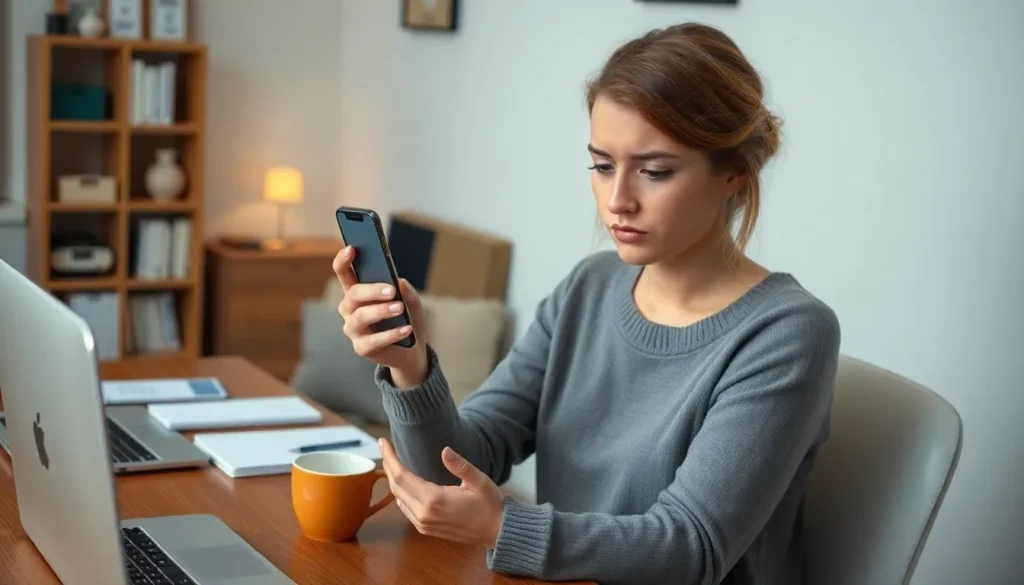Table of Contents
ToggleIn a world where smartphones are practically an extension of ourselves, the thought of your iPhone catching a virus can feel like a bad sci-fi movie. You might picture tiny digital gremlins wreaking havoc on your beloved device, but fear not! Knowing how to spot a virus can save you from a tech nightmare.
Common Signs of Viruses on iPhones
Identifying a virus on an iPhone is crucial for device security. Several signs can indicate the presence of malicious software.
Unusual Battery Drain
Unusual battery drain often signals a virus. Applications running in the background can consume power more quickly than normal. Unexpectedly high usage statistics or overheating may also accompany this issue. Checking battery usage in settings can reveal which apps consume excessive energy, highlighting potential culprits.
Slow Performance
Slow performance might suggest a virus infection. Noticeable lag when switching between apps or delayed responses can stem from malicious software. Tasks that previously ran smoothly may become cumbersome. Regularly checking storage capacity can also help; malware can fill storage with unnecessary files, further impeding device speed.
Unexpected Pop-Ups
Unexpected pop-ups often indicate a virus. Frequent advertisement banners or misleading messages might disrupt normal app usage. Additionally, automatic redirects to unfamiliar websites can cause frustration. Users should remain attentive; encountering these pop-ups consistently could confirm the presence of malware.
Checking for Malware
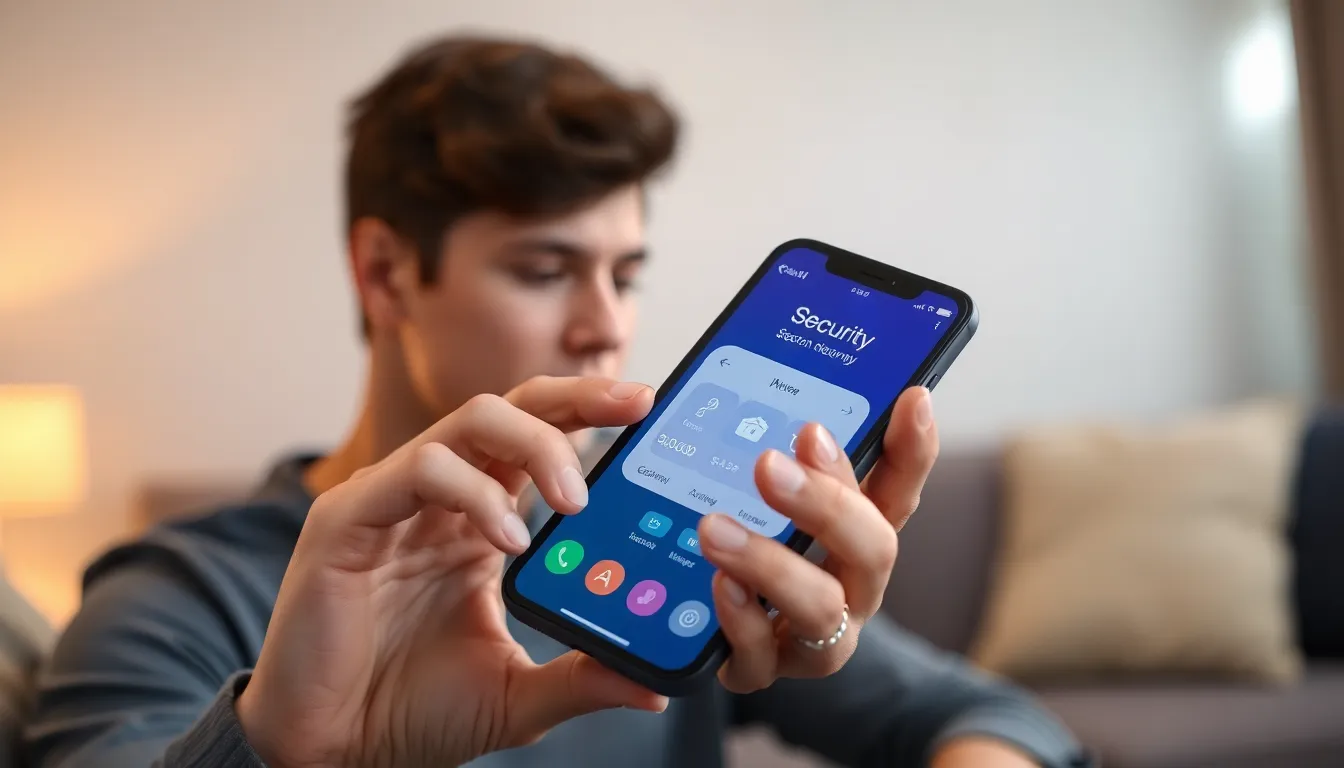
Identifying malware on an iPhone requires a systematic approach. Several effective methods exist to check for potential threats.
Using Built-In Security Features
Apple incorporates robust security features within iOS. Features like Face ID or Touch ID help prevent unauthorized access. Regularly updating the iOS version ensures the device receives essential security patches. Users can also enable two-factor authentication for added protection. Additionally, the “Find My iPhone” feature can aid in locating lost devices and securing data if theft occurs. Monitoring device settings for unusual changes serves as a preventive measure against malware.
Third-Party Security Apps
Employing third-party security apps enhances device protection against malware. Numerous reputable options exist in the App Store, offering features like real-time monitoring and scanning for malicious files. Users should focus on apps with strong reviews and active development histories. Regular scans can reveal threats before they impact device performance. Some applications even provide advice on improving overall security. Prioritizing trusted third-party solutions can effectively safeguard an iPhone from potential risks.
Preventive Measures
Taking preventive measures can effectively minimize the risk of viruses on an iPhone. Users should focus on both software and browsing habits to ensure device integrity.
Regular Software Updates
Regular software updates play a crucial role in protecting an iPhone from viruses. Apple frequently releases updates that include security patches, addressing known vulnerabilities. Keeping the iOS up to date helps maintain device security by ensuring it has the latest protections. Enabling automatic updates simplifies this process, reducing the chances of missing essential patches. Users can check for updates easily through the Settings app; tapping on General and then Software Update reveals current versions and available updates.
Safe Browsing Habits
Practicing safe browsing habits significantly reduces the risk of malware infection. Avoiding suspicious websites and not clicking on unfamiliar links limits exposure to potential threats. Using reputable browsers that offer built-in security features enhances safety while surfing the internet. Additionally, users should steer clear of downloading apps from untrusted sources, as these often carry malware risks. Staying informed about phishing tactics, such as fake emails and messages, also aids in recognizing and avoiding potential scams.
What to Do If You Suspect a Virus
Taking immediate action is crucial if concerns about a virus arise on an iPhone. Addressing potential malware can save valuable data and ensure device functionality.
Restoring Your iPhone
Restoring the iPhone to its factory settings serves as an effective method to eliminate viruses. This process removes all data and settings, reverting the device to its original state. Backup important files through iCloud or iTunes before proceeding. Access the settings menu, choose “General,” and then select “Reset.” Opt for the “Erase All Content and Settings” option. Completing this step results in a clean slate, with the device functioning as if it were new.
Seeking Professional Help
Seeking professional assistance should be considered if suspicious behavior persists. Trained technicians possess the expertise to diagnose and resolve complex issues. Visiting an Apple store or authorized service provider allows users to receive tailored support. Professionals can run in-depth security checks and offer solutions not easily accessible to average users. Regular consultations could prevent future vulnerabilities, ensuring long-term device protection.
Staying vigilant about potential viruses on an iPhone is essential for maintaining device health and security. Recognizing signs like unusual battery drain slow performance and unexpected pop-ups can help users take proactive measures. By utilizing built-in security features keeping software updated and practicing safe browsing habits users can significantly reduce the risk of malware.
If there’s ever a suspicion of a virus taking prompt action is crucial. Restoring the device to factory settings or seeking professional assistance can effectively resolve issues and safeguard personal information. With the right precautions and awareness users can enjoy a secure and efficient iPhone experience.