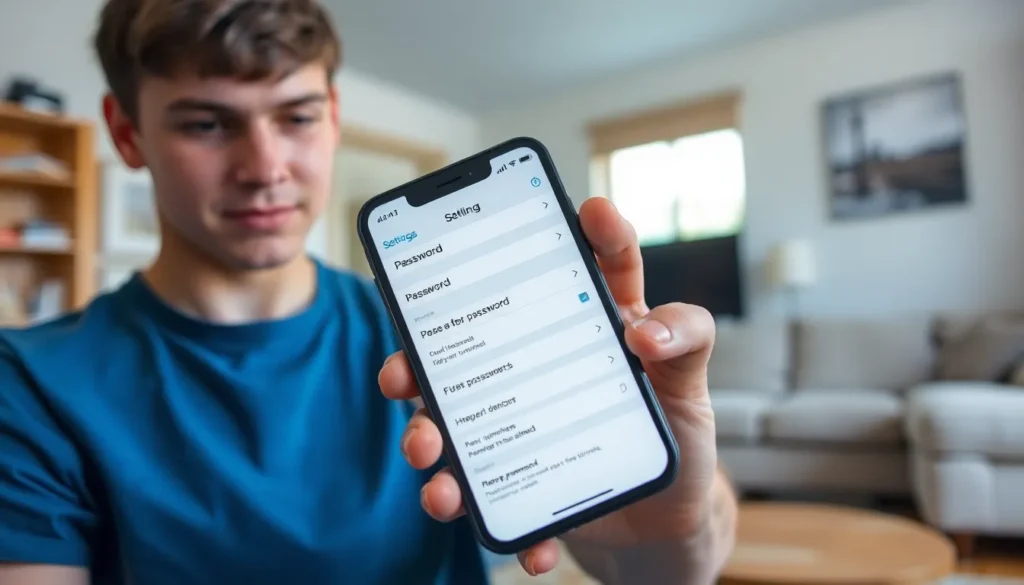Table of Contents
ToggleIn a world where remembering passwords feels like trying to recall your high school locker combination, accessing those elusive codes on an iPhone can seem like a tech-savvy magician’s trick. Fear not! With just a few taps, you can unlock the vault of your digital life without breaking a sweat or sacrificing your sanity.
Overview of Password Management on iPhone
Managing passwords on an iPhone is efficient and user-friendly. Users can easily access their saved passwords through the built-in Passwords feature in Settings. Finding passwords requires just a few taps, simplifying the retrieval process.
iCloud Keychain securely stores and syncs passwords across Apple devices. Enabling iCloud Keychain ensures users have access to their passwords on multiple devices. The Keychain automatically fills in passwords in Safari and apps, streamlining the login experience.
To access saved passwords, users navigate to Settings, tap on Passwords, and authenticate via Face ID or Touch ID. This method provides an extra layer of security while allowing quick access. Searching for a specific password is straightforward; users type the website or app name in the search bar.
Editing or deleting a password occurs directly within the Passwords settings. Users select the desired entry, choose the appropriate action, and save changes immediately. This flexibility enhances user control over password management.
Users can also add new passwords manually by tapping the “+” icon in the Passwords section. Inputting the website’s name and the corresponding password creates a new entry. It’s essential to keep passwords unique to enhance security.
Keeping software updated ensures users benefit from the latest security features. Regularly checking for updates prevents vulnerabilities and improves functionality. Being knowledgeable about password management on iPhone supports users in maintaining their online security effectively.
Accessing Passwords Through Settings
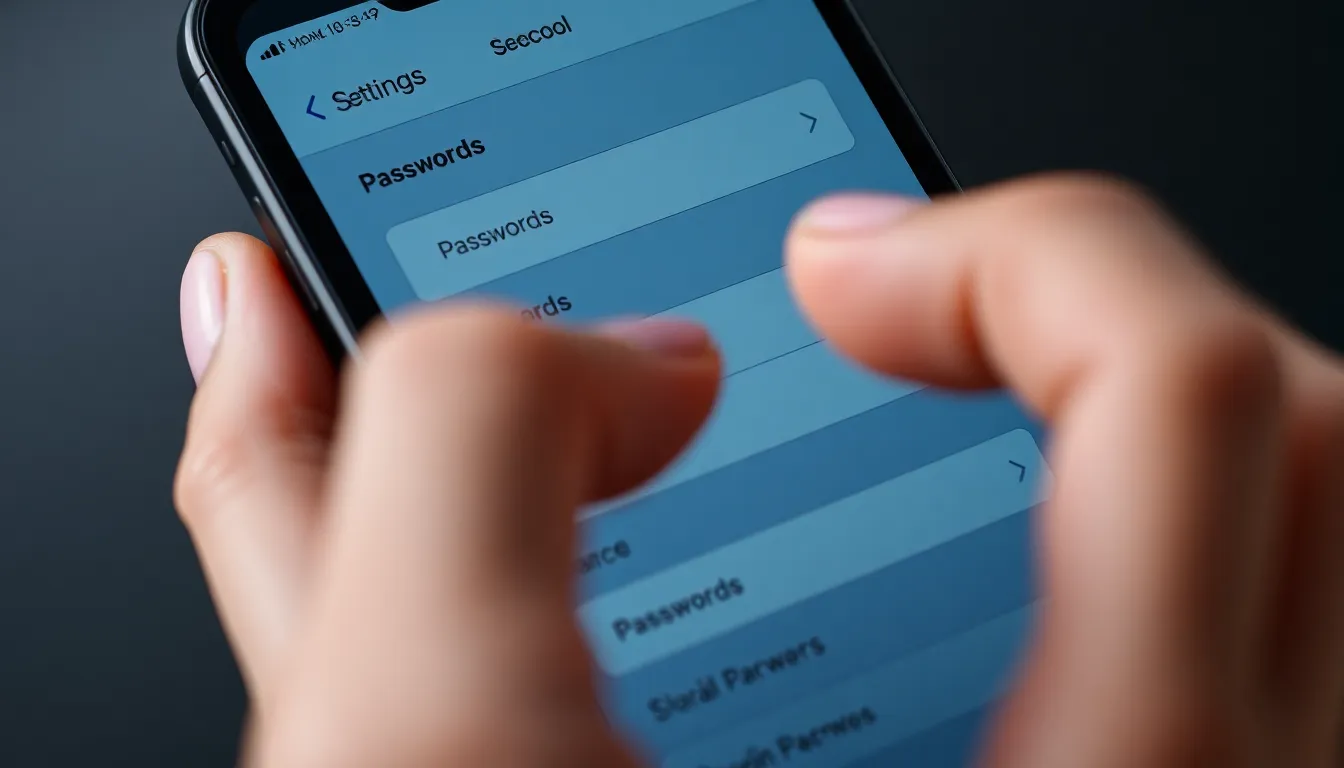
Accessing saved passwords on an iPhone is straightforward. Users can quickly find their login information with just a few taps.
Finding the Passwords Menu
To locate the Passwords menu, open the Settings app. Scroll down and select Passwords. This section may request authentication via Face ID or Touch ID for security purposes. Once authenticated, users can explore a comprehensive list of saved passwords. Searching is also possible using the search bar at the top, making it easy to locate specific entries without endless scrolling.
Viewing Stored Passwords
Upon entering the Passwords menu, users can view their stored passwords. Each entry displays the website, username, and a hidden password. Tapping on an individual entry reveals the password, which can be copied for easy pasting. Users can also edit details or delete unnecessary passwords from this view. Keeping passwords updated enhances security and ensures smooth access during future logins.
Using Face ID or Touch ID for Password Access
Accessing passwords on the iPhone utilizes Face ID or Touch ID for seamless authentication. Users initiate the process by navigating to Settings and then tapping Passwords. Authentication occurs quickly, enhancing the security of accessing sensitive information.
Once authenticated, users find a comprehensive list of saved passwords categorized by website and username. Each password remains hidden until the user decides to reveal it, maintaining privacy. Users can also utilize the search function to pinpoint specific passwords, reducing time spent scrolling through entries.
Editing or deleting passwords is straightforward. Users tap on a specific entry and can make necessary adjustments, ensuring details remain current. Keeping passwords unique enhances security, so regular updates are beneficial.
Automatic filling of passwords in Safari and apps is another advantage of iCloud Keychain. This feature saves time during logins, as iOS devices fill in stored password information efficiently.
For those who prefer using manual entries, users can add new passwords directly within the Passwords menu. Users gain peace of mind knowing their information remains safe and accessible with just a few taps.
Using Face ID or Touch ID not only simplifies the process but also adds an essential layer of protection. Maintaining a secure environment around password management reinforces users’ overall online safety.
To maximize advantages, staying updated with the latest software provides users with security features tailored to protect their information effectively.
Accessing Passwords Through Safari
Accessing passwords through Safari simplifies the login process on an iPhone. By using the built-in tools, users can manage their credentials efficiently.
Managing Passwords within Safari
Managing passwords within Safari allows for quick access to login information. Users can find saved passwords while browsing by tapping on the address bar and selecting “Passwords.” A comprehensive list appears, displaying websites, usernames, and hidden passwords. Each entry can be edited or deleted with a few taps. Updating credentials ensures enhanced security while maintaining easy access for future logins. Safari makes recalling necessary information less stressful, contributing to a smoother online experience.
AutoFill Passwords Feature
The AutoFill feature in Safari streamlines the login process significantly. Users benefit from automatic suggestion of stored passwords when they visit websites. Tapping on the username or password field displays relevant saved options, making logging in quick and efficient. Enabling AutoFill simplifies the experience by reducing time spent entering credentials. It also minimizes the risk of typing errors, enhancing both convenience and security. Users appreciate this seamless integration, which reduces the hassles commonly associated with password management.
Passwords in Third-Party Apps
Accessing passwords stored in third-party apps on an iPhone requires a few straightforward steps. Start by launching the app where the password is saved. Your credentials often sync automatically through iCloud Keychain, which simplifies access.
First, tap on the login field of the app. If the app supports AutoFill, users will see a prompt to fill in their stored credentials. Activating AutoFill saves time and prevents typing errors.
If AutoFill does not appear, navigate to the Settings app to access saved passwords. Within Settings, select Passwords, then authenticate using Face ID or Touch ID. This step enhances security while allowing users to view their stored information.
Filtered search options in the Passwords menu enable swift access to specific accounts. Users can easily edit or delete any unwanted entries. Keeping passwords updated is crucial for maintaining security across different platforms.
Additionally, many third-party apps include their password management features. Users may link these features to iCloud Keychain for better synchronization. Consult the app’s settings to ensure compatibility with the iPhone’s password management capabilities.
Staying organized with password management across multiple apps promotes a secure digital environment. Regularly reviewing saved passwords reinforces online security and ensures consistency. Users enhance their overall experience by seamlessly integrating third-party app passwords with their iPhone’s settings.
Accessing passwords on an iPhone is a straightforward process that enhances both security and convenience. By utilizing the built-in Passwords feature in Settings and iCloud Keychain, users can effortlessly manage their login information across devices. The seamless integration of Face ID and Touch ID ensures that sensitive data remains secure while providing quick access.
Regularly updating passwords and utilizing the AutoFill feature in Safari and apps simplifies the login experience, making it efficient and user-friendly. With these tools at their fingertips, users can maintain a secure online presence while enjoying the benefits of streamlined password management. Embracing these features not only saves time but also reinforces the importance of online safety in today’s digital landscape.