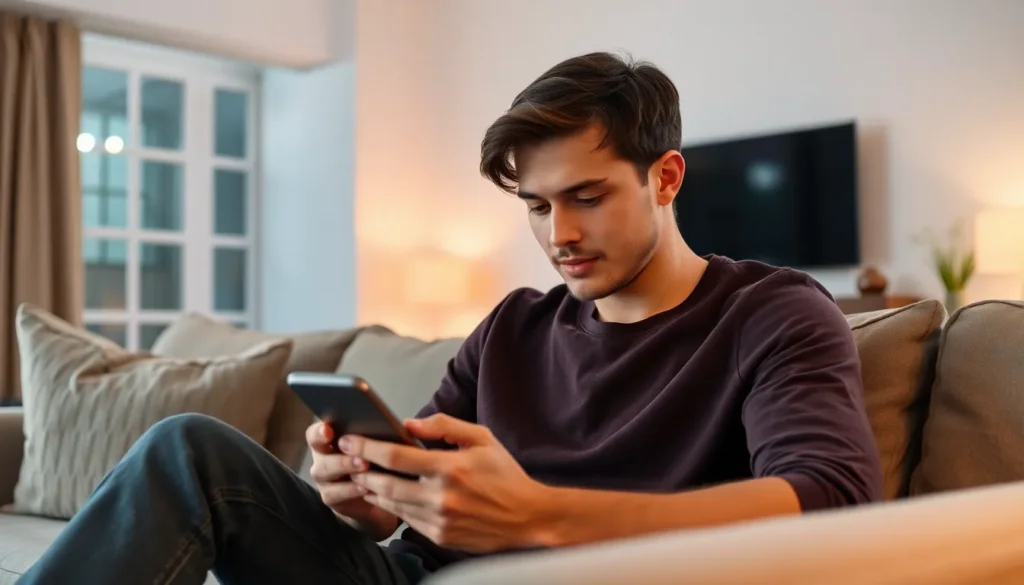Table of Contents
ToggleEver found yourself in a battle with your iPhone’s sleep mode? You’re not alone. That sneaky feature seems to have a mind of its own, deciding when it’s time to take a nap, often at the most inconvenient moments. Whether you’re trying to binge-watch your favorite show or just want to keep your screen awake during a long video call, mastering sleep mode can feel like a quest fit for a knight.
Understanding iPhone Sleep Mode
iPhone sleep mode serves an essential function for user convenience. This feature activates the device’s display at predetermined intervals, helping to conserve battery life while ensuring personal data security.
What Is Sleep Mode?
Sleep mode refers to the state where the iPhone’s display turns off after a set duration of inactivity. This mode helps prevent unwanted screen engagement, allowing users to return to their sessions easily. Touching the screen or pressing buttons can reactivate the display. Users control the duration before sleep mode activates, choosing between options like 30 seconds, 1 minute, or longer.
Importance of Sleep Mode
Sleep mode plays a vital role in managing battery consumption. By dimming the screen during inactivity, devices can save energy. This feature also protects sensitive information, ensuring the screen doesn’t display personal data when not in use. Additionally, sleep mode prevents accidental touches that could disrupt ongoing tasks or apps. Prioritizing battery life and security contributes significantly to user experience satisfaction.
How to Change iPhone Sleep Mode Settings
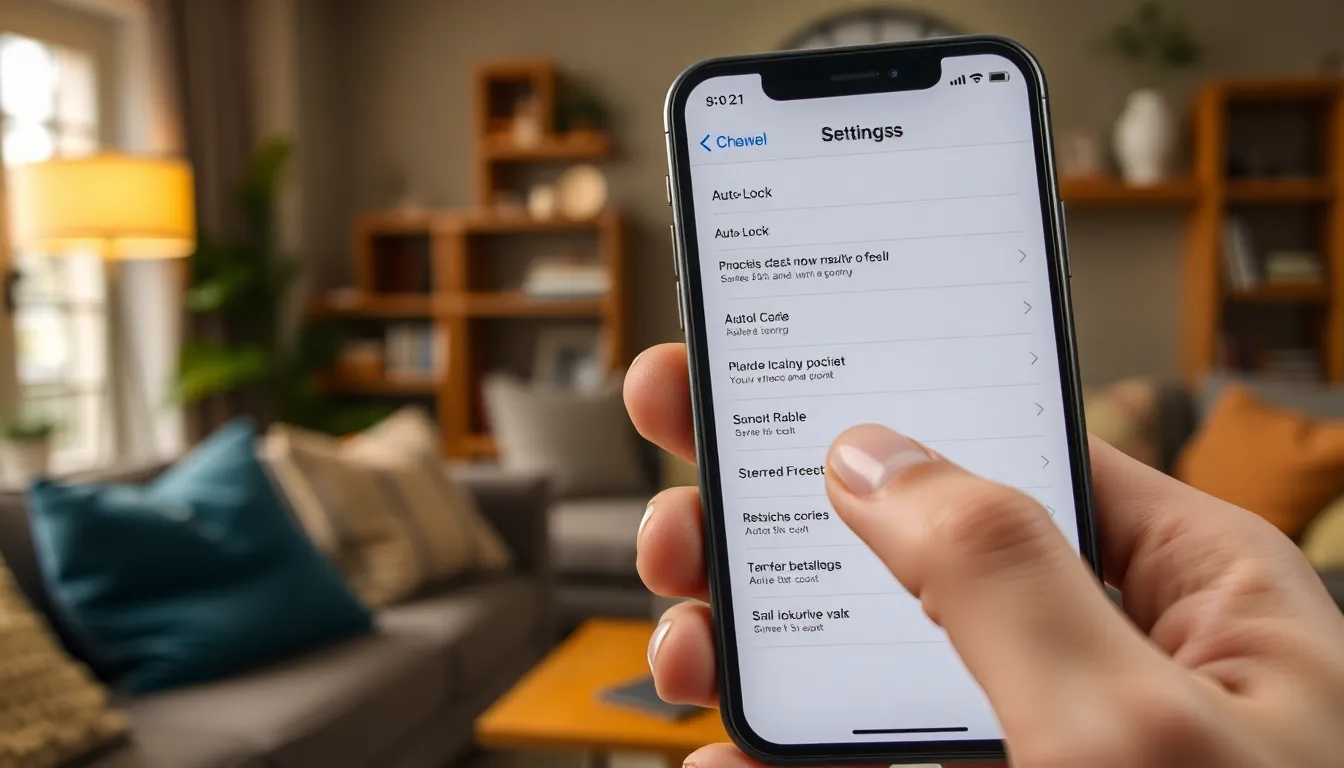
Adjusting iPhone sleep mode settings enhances user experience. Several methods exist to make these changes easily.
Using the Settings App
Accessing the Settings app provides a straightforward way to modify sleep mode settings. Open the app and scroll down to the Display & Brightness option. Tap to reveal more settings, then select Auto-Lock to view time intervals. Options range from 30 seconds to 5 minutes or even Never. Choosing Never prevents the screen from sleeping, which is beneficial during long video calls or binge-watching. Once a preferred duration is selected, users can exit settings, and changes take effect immediately.
Using Siri
Siri offers a convenient voice-activated method for changing sleep mode settings. Activating Siri can occur by pressing the side button or using the phrase “Hey Siri.” Users can then simply say, “Set Auto-Lock to Never” or specify a time duration, such as “Set Auto-Lock to 2 minutes.” Siri will confirm the change, making it easy to adjust sleep settings without navigating through menus. This method allows for quick adjustments, improving accessibility during busy moments.
Troubleshooting Common Issues
Difficulty with iPhone sleep mode often arises, leading to frustrating experiences. Users frequently encounter issues that disrupt their activities, so understanding solutions becomes essential.
Sleep Mode Not Working
Sleep mode may not activate at desired intervals. When this issue occurs, checking the Auto-Lock settings first proves useful. Users can navigate to Settings, then Display & Brightness, to ensure Auto-Lock is set properly. If the setting shows Never, changing it to a specific time can resolve the problem. Restarting the iPhone sometimes clears minor glitches contributing to sleep mode issues. Additionally, ensuring that no apps are preventing sleep mode activation is crucial. Running background apps might keep the display awake longer than intended.
Resetting Settings
Resetting settings may help restore proper functionality. Users encountering stubborn issues can go to Settings, select General, then Transfer or Reset iPhone, and choose Reset All Settings. This action resets preferences without erasing personal data. After resetting, users must readjust their preferences for sleep mode and other settings. If problems persist, updating the iOS software could also resolve lingering issues. Regular updates ensure the device operates optimally and addresses potential bugs affecting sleep mode.
Tips for Managing Sleep Mode
Managing sleep mode effectively enhances user experience. Proper adjustments can also save battery life and improve convenience during daily tasks.
Optimizing Battery Life
Optimized sleep mode settings ensure longer battery life. Users can select shorter auto-lock intervals, such as 1 or 2 minutes, to conserve energy. This approach minimizes screen-on time, leading to reduced battery consumption. Enabling low power mode also assists in conserving power while keeping the iPhone functional. Additionally, turning off background app refresh helps by limiting unnecessary activity that drains the battery. Customizing notifications to limit screen wakeups contributes to extended battery duration as well.
Customizing Timers
Customizing sleep timers offers personalized control over the iPhone’s display activity. Users can access the Auto-Lock setting within the Display & Brightness menu. Options range from 30 seconds to 5 minutes, providing flexibility based on needs. Those who binge-watch shows may prefer setting it to Never for uninterrupted viewing. Alternatively, setting it for 1 minute can be ideal during daily phone calls. Users can also change these settings easily using Siri, making adjustments hands-free and quick. This level of customization significantly enhances the iPhone experience.
Adjusting the sleep mode settings on an iPhone can significantly enhance user experience. By personalizing the auto-lock duration or utilizing Siri for quick changes, users can maintain uninterrupted sessions during activities like video calls or binge-watching.
Addressing common issues with sleep mode ensures optimal functionality, allowing for efficient battery management and data protection. With the right settings in place, users can enjoy their iPhones without the frustration of unexpected screen timeouts.
Taking the time to customize these features not only improves convenience but also extends battery life, making daily tasks smoother and more enjoyable.