Table of Contents
ToggleWe’ve all been there—your iPhone’s running slower than a snail on a treadmill, and you can’t figure out why. It might just be that pesky cached data piling up like laundry on a Sunday. Clearing out this digital clutter can breathe new life into your device, making it feel brand new again.
Understanding Cached Data on iPhone
Cached data on an iPhone refers to temporary files created by apps and websites to speed up processes. These files store frequently accessed content, minimizing loading times.
What Is Cached Data?
Cached data consists of files that apps, websites, and operating systems use to improve performance. It can include images, scripts, and other elements that enhance user experiences. Apps create this data automatically to reduce the amount of information that needs to be downloaded each time a user accesses a service. While cached data helps devices load apps faster, excessive accumulation can lead to storage issues.
Why Clear Cached Data?
Clearing cached data can significantly enhance an iPhone’s performance. When accumulated, this data consumes precious storage space and can slow down devices. Users might notice improvements in speed, responsiveness, and battery life after clearing caches. In some cases, outdated cached data may create errors within apps. Regularly removing cached data ensures optimal functionality, leading to a smoother user experience.
Methods to Clear Cached Data on iPhone
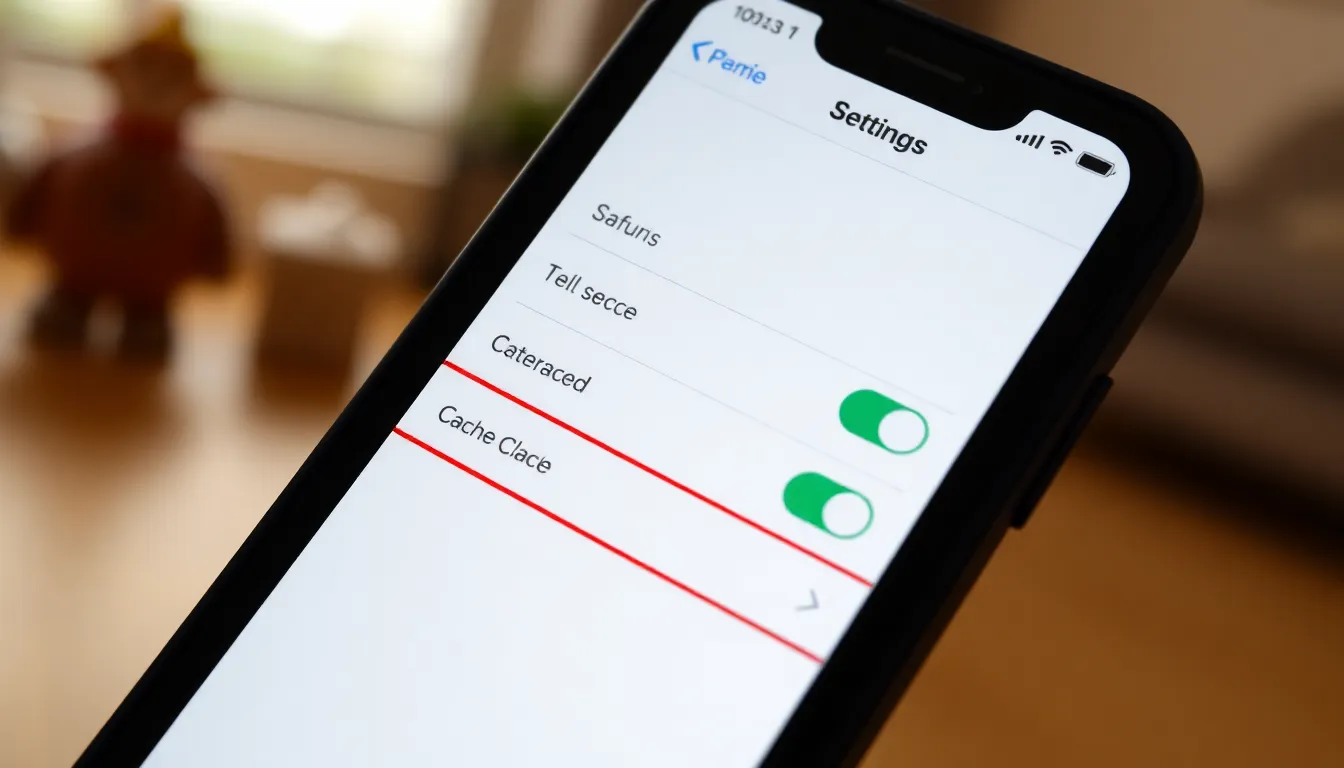
Clearing cached data on an iPhone involves several straightforward yet effective methods. Each approach targets specific areas to enhance device performance.
Clearing Safari Cache
To clear Safari’s cache, open the Settings app and scroll to Safari. Tap on “Clear History and Website Data.” This action removes all stored cookies, cached images, and browsing history. Clearing this data often resolves Safari-related slowdowns and provides a smoother browsing experience. Frequent removal of this cache helps maintain privacy and frees up space on the device.
Managing App Cache
Managing app cache involves revisiting the Settings app. Navigate to General, then iPhone Storage. Here, a list of apps appears with their storage consumption details. Selecting an app reveals the option to “Offload App” or “Delete App.” Offloading retains app documents but clears cached data. Regularly managing app caches can reduce storage issues and improve app responsiveness, leading to enhanced overall performance.
Resetting All Settings
Resetting all settings can address persistent cached data issues. To perform this action, go to Settings, then tap General. Scroll down to Reset and select “Reset All Settings.” This choice resets system settings without affecting personal data like photos or apps. Post-reset, users must reconfigure preferences such as Wi-Fi passwords and wallpaper settings. This method often resolves deeper issues, optimizing the iPhone’s functionality.
Tips for Preventing Cache Build-Up
Maintaining your iPhone’s performance involves simple habits that minimize cache build-up. Regular maintenance plays a crucial role in keeping the device running smoothly.
Regular Maintenance
Performing routine checks on the device helps identify heavy usage apps. Monitoring these apps permits users to decide whether to clear cache or uninstall them altogether. Scheduling time each month for this activity enhances the overall iPhone experience. Consider updating apps frequently, as developers often optimize their software for better performance. Updating the operating system also contributes positively, ensuring compatibility and efficiency.
Utilizing Storage Management Features
Apple provides built-in storage management tools that aid in cache control. Access the iPhone Storage section through Settings to see which apps consume significant storage space. Users can offload unused apps, freeing up space while retaining important data. Enable automatic app updates, which helps reduce accumulated cache by refreshing apps regularly. Taking advantage of these features keeps the device optimized and minimizes future cache issues.
Clearing cached data on an iPhone is essential for maintaining optimal performance. By regularly removing this digital clutter users can ensure their devices run smoothly and efficiently. Implementing simple habits like monitoring app usage and scheduling checks can further enhance performance.
Utilizing built-in storage management tools also aids in controlling cache accumulation. With these strategies in place users can enjoy a faster more responsive iPhone that meets their daily needs. Regular maintenance not only improves speed but also extends the device’s lifespan making it a worthwhile practice for every iPhone owner.







