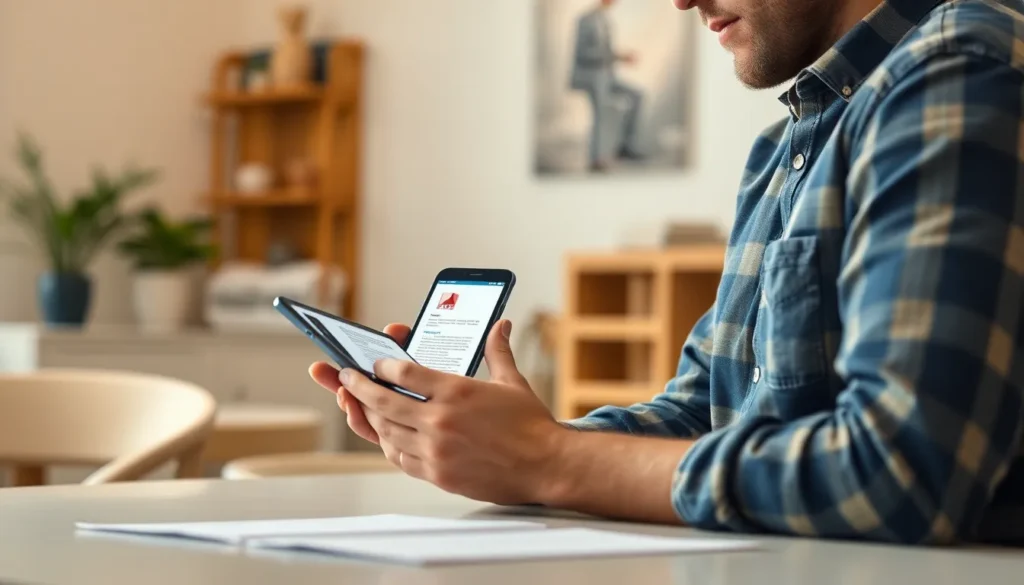Table of Contents
ToggleIn a world where digital clutter reigns supreme, having a hefty PDF file can feel like lugging around a suitcase full of bricks. If you’ve ever tried sending a PDF from your iPhone only to be met with the dreaded “file too large” message, you know the struggle is real. Fear not! Shrinking those stubborn files is easier than convincing a cat to ignore a laser pointer.
This guide will walk you through simple methods to compress your PDFs without sacrificing quality. Whether you’re looking to free up space for that next cat video or just want to send a document without causing a digital traffic jam, you’re in the right place. Let’s dive in and discover how to make your PDFs as light as a feather, so you can focus on what really matters—like scrolling through social media.
Understanding PDF File Size
PDF files can vary significantly in size due to multiple factors. These elements play a crucial role in determining how efficiently files can be shared from an iPhone.
Factors Affecting PDF Size
File resolution impacts size. High-resolution images increase overall data significantly. Embedded fonts also contribute to a larger file, especially when unique fonts are used. The number of images within a PDF adds more data, as complex graphics take up more space. Additional elements like annotations or embedded multimedia files further enlarge the document. Therefore, understanding these factors allows for better management of PDF file sizes.
Importance of Compressing PDFs
Compressing PDFs reduces file sizes effectively. Smaller files are easier to share via email or messaging apps without encountering restrictions. Saving storage space on an iPhone is also a notable benefit, as larger files can consume valuable space. Compression maintains file quality while improving accessibility. It simplifies storage options and enhances seamless sharing experiences. Such benefits emphasize the necessity of effective compression techniques.
Methods to Make PDF File Smaller on iPhone

Many options exist for reducing PDF file sizes on an iPhone while retaining quality. Users can choose between built-in features or explore third-party applications designed for compression.
Using Built-In Features
iPhones offer native tools for managing PDF file sizes efficiently. The built-in Mail app allows users to send PDFs directly from their files. When sharing a PDF, the system prompts for a size option, making it simple to choose a smaller version. The Files app also facilitates compressing PDFs. Users can select the document, tap the share icon, and choose “Create PDF” to minimize size automatically. These methods ensure an easy way to compress PDFs without needing additional applications.
Third-Party Apps
Numerous third-party apps provide robust solutions for PDF compression on iPhones. Adobe Acrobat Reader is a popular choice, offering compression features alongside editing tools. This app enables users to adjust the quality and file size before saving. Another widely-used option is PDF Compressor, which specializes in reducing file sizes quickly and effectively. Users can upload a PDF, select a compression level, and download the smaller file. These applications often include user-friendly interfaces, ensuring a straightforward experience for those looking to make PDFs more manageable.
Step-by-Step Guide for Compression
This section outlines practical steps for compressing PDF files on an iPhone. Users can effectively reduce file sizes using various built-in applications.
Using Files App
Utilizing the Files app enables straightforward PDF compression. First, locate the desired PDF in the app. Tap on the file to open it, and then choose the share icon. Select the “Create PDF” option from the share sheet. This action generates a new PDF, usually at a smaller size. Afterward, save this newly created document back into the Files app for easy access and sharing. Compressing using the Files app maintains the essential quality while significantly reducing file size.
Using Mail App
The Mail app offers a simple way to compress PDFs while sending them. Begin by drafting a new email and attaching the PDF document. After selecting the file, a prompt appears, asking to choose the size before sending. Users can select options like “Small,” “Medium,” or “Actual Size.” Choosing a smaller option compresses the file automatically without a noticeable drop in quality. Sending with the Mail app not only facilitates easier sharing but also helps manage storage space effectively on an iPhone.
Tips for Optimal Results
Achieving the best results in PDF compression involves strategic choices. Selecting the right format contributes significantly to file management on an iPhone.
Choosing the Right Format
PDFs can vary in compressibility based on their content. For instance, text-heavy documents compress better than image-rich ones, so favor formats that primarily use text. Consider alternative formats like JPEG for images or Word documents for editable content before converting to PDF. Using the appropriate initial format not only minimizes file size but also aids in subsequent compression efforts. Evaluate which content types dominate your PDF documents, and adjust accordingly for optimal results.
Maintaining Quality
Maintaining file quality during compression is essential. High-quality images must retain clarity, so choosing a balance between size and clarity is necessary. When using apps like Adobe Acrobat Reader, users can adjust the compression settings to prioritize quality while achieving smaller file sizes. It’s crucial to perform tests before finalizing any documents to ensure that important details don’t get lost in compression. Furthermore, regularly updating apps ensures access to the latest features designed for preserving quality in compressed PDFs.
Reducing the size of PDF files on an iPhone is an essential skill for anyone looking to streamline their digital experience. With the right tools and techniques users can easily compress large documents without sacrificing quality. Whether utilizing the built-in features of the Files and Mail apps or turning to reliable third-party applications the process becomes straightforward and efficient.
By understanding the factors affecting PDF size and applying effective compression methods users can enjoy the benefits of easier sharing and improved storage management. Adopting these practices not only enhances accessibility but also ensures that users can focus on what truly matters—enjoying their digital content without unnecessary hassle.