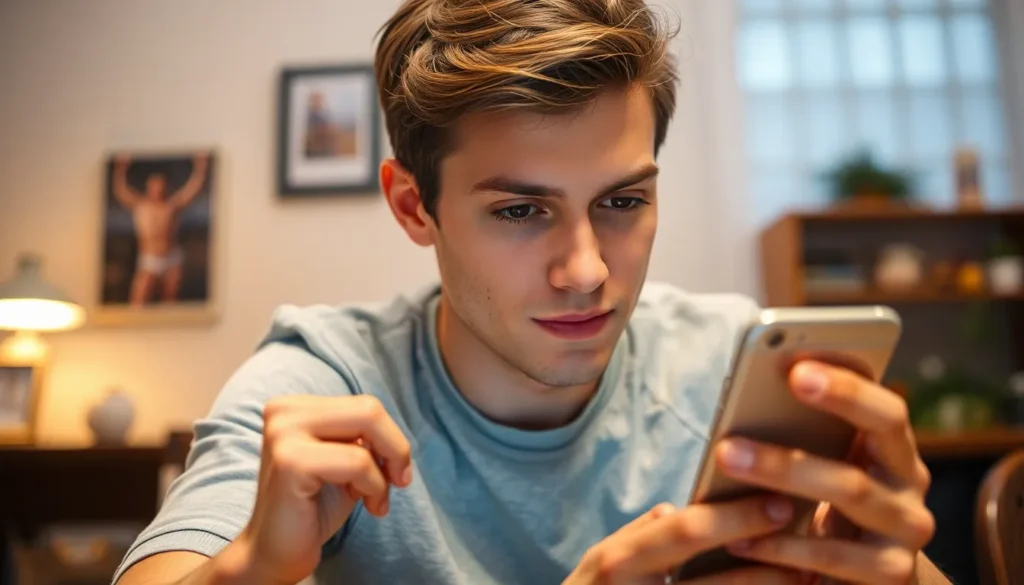Table of Contents
TogglePicture this: you’re in the middle of a serious conversation when suddenly your iPhone decides it’s time to call for help. Panic sets in as your device goes into SOS mode, leaving you wondering if you accidentally summoned a rescue team. Fear not! Turning off SOS mode is simpler than finding a charger in a messy drawer.
In this guide, you’ll discover the quick and easy steps to regain control of your iPhone. Whether you’ve activated it by accident or just want to silence the SOS siren, you’ll be back to normal in no time. Let’s dive in and save you from those unexpected emergency calls, because who needs that kind of excitement in their life?
Understanding SOS Mode on iPhone
SOS mode on an iPhone provides a quick way to contact emergency services. Users access this feature by pressing specific buttons during urgent situations.
What Is SOS Mode?
SOS mode connects users directly to emergency services. When activated, it allows users to make a call quickly without navigating through menus. The device also sends a message to emergency contacts, sharing the user’s location. This feature is designed for safety, providing vital help during crises. In a critical moment, every second counts and accessing SOS mode can save lives.
Why Is It Activated?
Accidental activation often occurs when users press the power and volume buttons simultaneously. This unintentional action can happen during calls or when the phone is in a pocket or bag. Situations that prompt activation include urgent incidents where immediate assistance is necessary. Users might also activate SOS mode to test it or learn its features. Recognizing how this feature activates helps prevent unintentional emergency calls. Understanding the triggers can allow users to better manage their devices.
Steps to Turn Off SOS Mode on iPhone
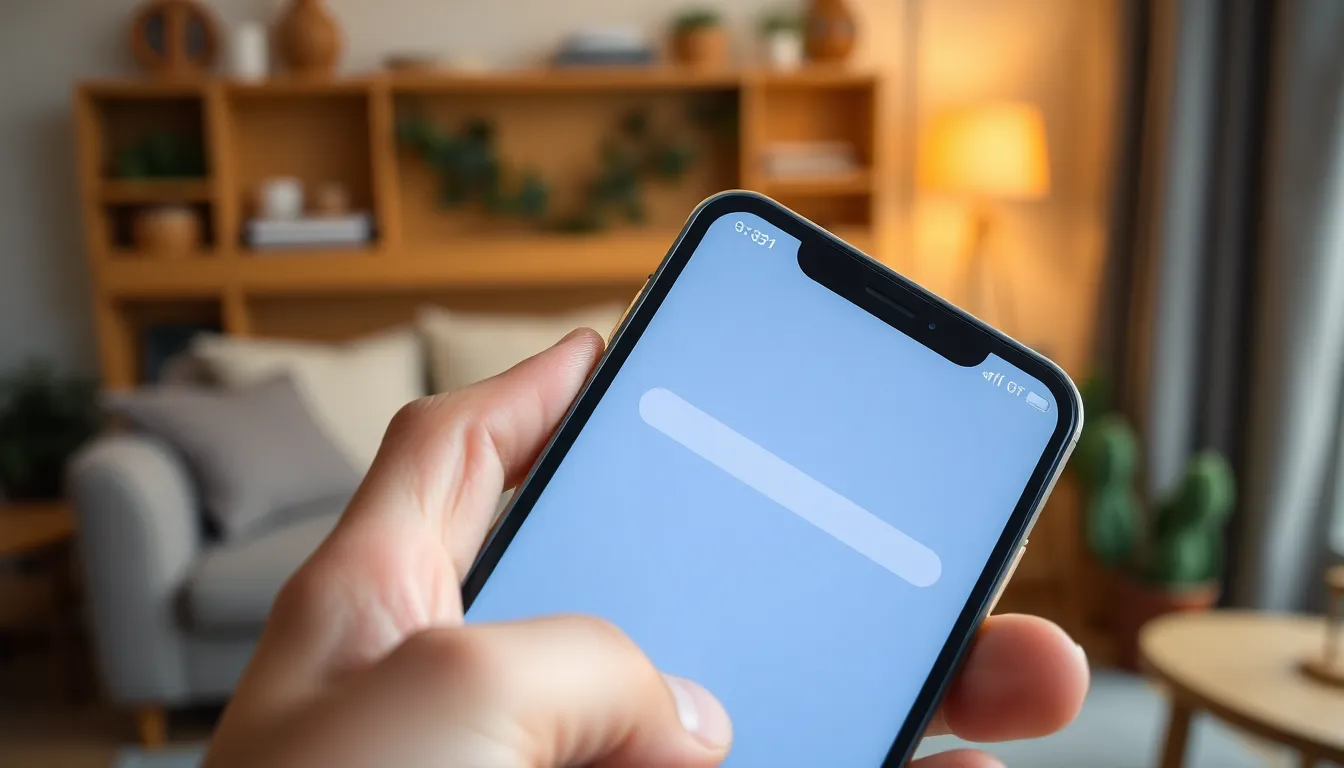
Turning off SOS mode on an iPhone can quickly restore normal functionality. Follow these methods to deactivate the feature seamlessly.
Method 1: Using the Side Button
Pressing the side button along with the volume button can quickly activate SOS mode. If this happens, users can turn off SOS mode by holding the side button until the slider appears. Slide to power off the device. Once this is done, the SOS mode disconnects. Ensure the device fully powers off and then powers back on to fully reset the SOS functionality.
Method 2: Through Settings
Open the Settings app to disable SOS mode through menu options. Navigate to the Emergency SOS section. Toggle off the options for “Call with Side Button” and “Auto Call.” Adjusting these settings prevents unintentional activation. Verify that the changes are saved by exiting settings. After these adjustments, users won’t trigger SOS mode accidentally in the future.
Troubleshooting Common Issues
Unexpected issues with SOS mode can arise. Users may encounter difficulties disabling it or even find their iPhone stuck in this mode.
SOS Mode Not Disabling
When SOS mode is not disabling, users might accidentally trigger it through quick button presses. This situation can be frustrating, especially if the device doesn’t respond as expected. To resolve this, try holding the side button and one of the volume buttons at the same time. Avoid pressing rapidly; a steady hold often works better. After releasing the buttons, slide the slider that appears to turn off SOS mode. If that doesn’t succeed, verify the settings in the Emergency SOS section. Toggle off options like “Call with Side Button” and “Auto Call” to prevent future accidental activations.
iPhone Stuck in SOS Mode
An iPhone stuck in SOS mode requires specific troubleshooting steps. First, holding down the side button until a power off slider appears might be effective. Slide it to power off the phone, then turn it back on after a few seconds. If this method fails, users can try a force restart. For iPhones with Face ID, quickly press and release the volume up button, then quickly press and release the volume down button. Afterwards, press and hold the side button until the Apple logo appears. This process can help reset the device and exit SOS mode. If problems persist, users may need to contact Apple support for further assistance.
Preventing Unintentional Activation of SOS Mode
Accidentally activating SOS mode can lead to unnecessary stress. Users can take simple steps to minimize this risk.
Adjusting Settings
Modifying settings can help prevent unintentional activation. First, navigate to Settings, then tap on Emergency SOS. Users can toggle off “Call with Side Button” to disable emergency calls triggered by the side button. This adjustment stops accidental presses from causing emergencies. Additionally, turning off “Auto Call” ensures the iPhone does not automatically connect to emergency services after a specific duration. Making these changes can greatly reduce the likelihood of triggering SOS mode unintentionally.
User Tips
Being mindful of usage habits aids in preventing SOS activation. Hold buttons gently when using the phone, avoiding sudden changes in grip. Maintain awareness of pocket placement; a tightly packed pocket can result in unintentional button presses. Practicing careful handling while using the phone also reduces mishaps. Keeping the device in a case can add an extra layer of protection, preventing accidental button activation. Following these tips helps users manage their iPhones more effectively and keeps SOS mode in check.
Turning off SOS mode on an iPhone is a straightforward process that can alleviate unnecessary stress. By following the outlined methods users can regain control over their devices and prevent accidental emergency calls. Understanding the triggers for SOS activation is crucial in managing the iPhone effectively.
Adjusting settings in the Emergency SOS section can further minimize the risk of unintentional activations. With these tips and techniques users can enjoy a more seamless experience with their iPhones while ensuring they know how to access emergency features when truly needed.